No products in the cart.

Its common an alarm system owner does not know the Installer Code which allows them into Program Mode of their control panel. The installing alarm company knows this special installation code required to make system changes but may not have shared it despite their customer owning the system. Dealers do this frankly to make it as difficult as possible for customers to change to a lower priced monitoring company. SafeHomeCentral however provides all documentation and system codes to our customers so they can easily add devices themselves (DIY) or change alarm monitoring providers with minimal hassle. Companies such as ADT, Brinks, ProtectionOne many times use the same Installer Code on all installations making it easier for their service technicians but unfortunately will charge a fee to reset the Installer Code back to the manufacturer default. This fee could be $100 even if they can reset the code remotely.
For those just moving into a home with an existing alarm system It’s very possible the previous owner did not leave the Master Code which allows you to change user passcodes. This happens frequently because they assume their former alarm company will set the new owners up with alarm monitoring and change all of the existing security system passcodes.
The good news with Honeywell alarm systems is there is a “back door” into Program Mode to reset the Installer Code and Master Code. If your keypad says Ademco its now Honeywell (acquired in 2000). ADT for years has used Honeywell/Ademco systems so don’t be fooled by the ADT label on the keypad. Its probably a Honeywell product.
The default Installer Code for all Honeywell/Ademco alarm panels (hardwired and wireless) is 4112. You can always try the default Installer Code first but it would be unusual for a security dealer to not change the code as part of their installation procedure.
If you have an ADT SafeWatch Pro which is a rebranded Honeywell Vista control the default Installer Code is 6321.
If you own a Honeywell Lyric Controller there is no way to reset the Installer Code without already knowing the current Installer Code. If you don’t know the current Installer Code your only option is to get the code from the last dealer. Unfortunately if they won’t release this code to you the panel can NOT be monitored by any other dealer.

Affordable Honeywell UL Central Station Alarm Monitoring
More features with lower cost that anyone else!
Don’t be fooled. Not all AlarmNet dealers offer the same.
* Pricing shown includes a 15% annual pre-pay discount. A one-time $15 activation fee applies to all new central station accounts.
* Requires an AlarmNet compatibe communicator or active landline

UL Dispatch Security
Non-Interactive
$8.95/mo
and up*
- Landline ConnectivityConnect via an active POTS or VoIP dial-out landline.
- UL Central StationWe have trained operators ready to respond and verify your alarm signals 24x7x365. This includes burglary alarms, life safety such as fire and CO, status signals (AC loss), and environmental alerts such as low temperature or flood detection. Upto 75 zones of protection which is more than you'll ever need!
- No ContractWe offer all alarm monitoring plans with NO CONTRACTS. No long-term, multi-year commitments. We do offer pre-pay discounts for annual (15%), six months (5%) or just go month to month. Your choice and never any pressure to change.
- Alarm Monitoring CertificateWe supply you right away with a UL central station monitoring certificate for your insurance company so you can enjoy an annual discount on your premium, up to 20%!
- Telephone NotificationReceive alarm notifications by telephone. The central station will notify you or a family member/relative, neighbor etc. from your Call List if authorities were dispatched.
- Weekly SupervisionMonitor panel connectivity with signal supervision between the control panel and AlarmNet to know when a panel is not responding.

Self Monitor Smart Security
Interactive
$11.95/mo
and up*
- Internet, Cellular, Redundant Connectivity OptionsConnect to AlarmNet and our UL Central Station via IP Internet/WIFI or optional Cellular or both for redundant communication paths.
- No ContractWe offer all alarm monitoring plans with NO CONTRACTS. No long-term, multi-year commitments. We do offer pre-pay discounts for annual (15%) or just go month to month. Your choice and never any pressure to change.
- Text and eMail NotificationsPush notifications of alarm events right to your phone, tablet, and/or PC. Includes Arm and Disarm, Trouble, AC Loss, etc.
- APLAdvanced Protection Logic protects alarm signaling when an intruder destroys your security system during the entry delay period before an actual alarm is triggered. Works with all compatible Honeywell panels such as Lynx Touch and Lyric.
- Daily SupervisionMonitor panel connectivity with signal supervision between the control panel and AlarmNet to know when a panel is not responding.
- Remote Arming/DisarmingArm/disarm system remotely via Total Connnect 2 web or mobile apps.
- System Status and Summary of Recent ActivityView an at-a-glance summary showing the current system status and any recent activity at the property via web or mobile apps
- User Code ManagementAdd/delete/edit user codes remotely, and track which users arm/disarm the system at what times. For systems with multiple partitions, choose which partition(s) each user code can access.
- Searchable 90-Day Event HistorySearch a 90-day history of events reported by the system, including alarms and other activity, via web or mobile apps. Customize the time frame of the search, and filter by device or event type. Download results as HTML or Excel files.
- Multiple Permission-Based Web LoginsCreate different “sub-users” for the account and grant varying levels of permissions for each user to view/change various settings in the Total Connect 2 online account.
- Multi-Site AccessAccess multiple security systems from a single account through a convenient drop-down menu in the Total Connect 2 online account and mobile apps. Great for primary home and vacation home.
- AlarmsReceive email/text message notifications for any type of alarm reported by the security system. These automated alarm alerts are in addition to the emergency response services provided by our UL central monitoring station.
- Arming/DisarmingReceive email/text message notifications from Total Connect 2 when the security system is armed or disarmed. These messages are not forwarded to our UL central station for action of logging.
- System EventsReceive email/text message notifications for power failures, sensor tampers and malfunctions, panel low battery, and other types of system events.
- Geo-ServicesIntelligently trigger arming reminders and events based on Geo-Fence settings and mobile phone location.
- Sensor Activity Monitoring - 50 SensorsEven when the security system is disarmed, receive email/text message notifications for non-alarm activity reported by sensors including: door, window, cabinet, motion, and other various sensors. Your system communicates ALL sensor and system activity that occurs 24/7 to AlarmNet's Network Operations Centers, then sends customized notifications to selected recipients.
- Video DoorbellIncludes remote viewing and interaction with a Honeywell Total Connect 2 video doorbell.
- Amazon Echo SupportAsk Alexa to arm your security system or get status. Alexa can not disarm for security reasons.
- WeatherReceive local weather on your Total Connect 2 app as well as compatible security system displays such as Lyric.

Self Monitor Smart Home
Interactive
$15.95/mo
and up*
- Internet, Cellular, Redundant Connectivity OptionsConnect to AlarmNet and our UL Central Station via IP Internet/WIFI or optional Cellular or both for redundant communication paths.
- No ContractWe offer all alarm monitoring plans with NO CONTRACTS. No long-term, multi-year commitments. We do offer pre-pay discounts for annual (15%) or just go month to month. Your choice and never any pressure to change.
- Text and eMail NotificationsPush notifications of alarm events right to your phone, tablet, and/or PC. Includes Arm and Disarm, Trouble, AC Loss, etc.
- APLAdvanced Protection Logic protects alarm signaling when an intruder destroys your security system during the entry delay period before an actual alarm is triggered. Works with all compatible Honeywell panels such as Lynx Touch and Lyric.
- Daily SupervisionMonitor panel connectivity with signal supervision between the control panel and Alarm.com to know when a panel is not responding.
- Remote Arming/DisarmingArm/disarm system remotely via Total Connect 2 web or mobile apps.
- System Status and Summary of Recent ActivityView an at-a-glance summary showing the current system status and any recent activity at the property via web or mobile apps
- User Code ManagementAdd/delete/edit user codes remotely, and track which users arm/disarm the system at what times. For systems with multiple partitions, choose which partition(s) each user code can access.
- Searchable 90-Day Event HistorySearch a 90-day history of events reported by the system, including alarms and other activity, via web or mobile apps. Customize the time frame of the search, and filter by device or event type. Download results as HTML or Excel files.
- Multiple Permission-Based Web LoginsCreate different “sub-users” for the account and grant varying levels of permissions for each user to view/change various settings in the Total Connect 2 online account.
- Multi-Site AccessAccess multiple security systems from a single account through a convenient drop-down menu in the Total Connect 2 online account and mobile apps. Great for primary home and vacation home.
- AlarmsReceive email/text message notifications for any type of alarm reported by the security system. These automated alarm alerts are in addition to the emergency response services provided by our UL central monitoring station.
- Arming/DisarmingReceive email/text message notifications from Total Connect 2 when the security system is armed or disarmed. These messages are not forwarded to our UL central station for action of logging.
- System EventsReceive email/text message notifications for power failures, sensor tampers and malfunctions, panel low battery, and other types of system events.
- Geo-ServicesIntelligently trigger arming reminders and events based on Geo-Fence settings and mobile phone location.
- Sensor Activity Monitoring - UnlimitedEven when the security system is disarmed, receive email/text message notifications for non-alarm activity reported by sensors including: door, window, cabinet, motion, and other various sensors. Your system communicates ALL sensor and system activity that occurs 24/7 to AlarmNet's Network Operations Centers, then sends customized notifications to selected recipients.
- Video DoorbellIncludes remote viewing and interaction with a Honeywell Total Connect 2 video doorbell.
- Amazon Echo SupportAsk Alexa to arm your security system or get status. Alexa can not disarm for security reasons.
- WeatherReceive local weather on your Total Connect 2 app as well as compatible security system displays such as Lyric.
- Smart ScenesSmart Scenes offer convenient automationof security and comfort settings. Triggered Smart Scenes are initiated by the system in response to user defined conditions occurring. Scheduled Smart Scenes are initiated by the system’s calendar and clock.
- LightsSend commands to turn lights on/off via web or mobile apps. Create automated light schedules to have specific lights turn on at certain times, for specified lengths of time. Create rules so a specific light turns on if a certain sensor is activated.
- LocksRemotely control door locks via web or mobile apps, see lock status (locked/unlocked) and receive email/text message notifications when a lock is accessed by a specific user.
- ThermostatsRemotely control thermostat(s) via web or mobile apps and easily create custom schedules to set temperatures based on time of day, day of week, activity patterns and the status of the security system to make properties run more efficiently
- Garage Door ControlRemotely manage and control garage doors via web or mobile apps. View garage door status, receive garage door alerts and close automatically when system is armed. Chamberlain and LiftMaster support!

UL Dispatch Security
Non-Interactive
$12.95/mo
and up*
- Internet, Cellular, Redundant Connectivity OptionsConnect to AlarmNet and our UL Central Station via IP Internet/WIFI or optional Cellular or both for redundant communication paths.
- UL Central StationWe have trained operators ready to respond and verify your alarm signals 24x7x365. This includes burglary alarms, life safety such as fire and CO, status signals (AC loss), and environmental alerts such as low temperature or flood detection. Upto 75 zones of protection which is more than you'll ever need!
- No ContractWe offer all alarm monitoring plans with NO CONTRACTS. No long-term, multi-year commitments. We do offer pre-pay discounts for annual (15%), six months (5%) or just go month to month. Your choice and never any pressure to change.
- Alarm Monitoring CertificateWe supply you right away with a UL central station monitoring certificate for your insurance company so you can enjoy an annual discount on your premium, up to 20%!
- Telephone NotificationReceive alarm notifications by telephone. The central station will notify you or a family member/relative, neighbor etc. from your Call List if authorities were dispatched.
- APLAdvanced Protection Logic protects alarm signaling when an intruder destroys your security system during the entry delay period before an actual alarm is triggered. Works with all compatible Honeywell panels such as Lynx Touch and Lyric.
- Daily SupervisionMonitor panel connectivity with signal supervision between the control panel and AlarmNet to know when a panel is not responding.

UL Dispatch Smart Security
Interactive
$15.95/mo
and up*
- Internet, Cellular, Redundant Connectivity OptionsConnect to AlarmNet and our UL Central Station via IP Internet/WIFI or optional Cellular or both for redundant communication paths.
- UL Central StationWe have trained operators ready to respond and verify your alarm signals 24x7x365. This includes burglary alarms, life safety such as fire and CO, status signals (AC loss), and environmental alerts such as low temperature or flood detection. Upto 75 zones of protection which is more than you'll ever need!
- No ContractWe offer all alarm monitoring plans with NO CONTRACTS. No long-term, multi-year commitments. We do offer pre-pay discounts for annual (15%) or just go month to month. Your choice and never any pressure to change.
- Alarm Monitoring CertificateWe supply you right away with a UL central station monitoring certificate for your insurance company so you can enjoy an annual discount on your premium, up to 20%!
- Text and eMail NotificationsPush notifications of alarm events right to your phone, tablet, and/or PC. Includes Arm and Disarm, Trouble, AC Loss, etc.
- Telephone NotificationReceive alarm notifications by telephone. The central station will notify you or a family member/relative, neighbor etc. from your Call List if authorities were dispatched.
- APLAdvanced Protection Logic protects alarm signaling when an intruder destroys your security system during the entry delay period before an actual alarm is triggered. Works with all compatible Honeywell panels such as Lynx Touch and Lyric.
- Daily SupervisionMonitor panel connectivity with signal supervision between the control panel and AlarmNet to know when a panel is not responding.
- Remote Arming/DisarmingArm/disarm system remotely via Total Connnect 2 web or mobile apps.
- System Status and Summary of Recent ActivityView an at-a-glance summary showing the current system status and any recent activity at the property via web or mobile apps
- User Code ManagementAdd/delete/edit user codes remotely, and track which users arm/disarm the system at what times. For systems with multiple partitions, choose which partition(s) each user code can access.
- Searchable 90-Day Event HistorySearch a 90-day history of events reported by the system, including alarms and other activity, via web or mobile apps. Customize the time frame of the search, and filter by device or event type. Download results as HTML or Excel files.
- Multiple Permission-Based Web LoginsCreate different “sub-users” for the account and grant varying levels of permissions for each user to view/change various settings in the Total Connect 2 online account.
- Multi-Site AccessAccess multiple security systems from a single account through a convenient drop-down menu in the Total Connect 2 online account and mobile apps. Great for primary home and vacation home.
- AlarmsReceive email/text message notifications for any type of alarm reported by the security system. These automated alarm alerts are in addition to the emergency response services provided by our UL central monitoring station.
- Arming/DisarmingReceive email/text message notifications from Total Connect 2 when the security system is armed or disarmed. These messages are not forwarded to our UL central station for action of logging.
- System EventsReceive email/text message notifications for power failures, sensor tampers and malfunctions, panel low battery, and other types of system events.
- Geo-ServicesIntelligently trigger arming reminders and events based on Geo-Fence settings and mobile phone location.
- Sensor Activity Monitoring - 50 SensorsEven when the security system is disarmed, receive email/text message notifications for non-alarm activity reported by sensors including: door, window, cabinet, motion, and other various sensors. Your system communicates ALL sensor and system activity that occurs 24/7 to AlarmNet's Network Operations Centers, then sends customized notifications to selected recipients.
- Video DoorbellIncludes remote viewing and interaction with a Honeywell Total Connect 2 video doorbell.
- Amazon Echo SupportAsk Alexa to arm your security system or get status. Alexa can not disarm for security reasons.
- WeatherReceive local weather on your Total Connect 2 app as well as compatible security system displays such as Lyric.

UL Dispatch Smart Home
Interactive
$19.95/mo
and up*
- Internet, Cellular, Redundant Connectivity OptionsConnect to AlarmNet and our UL Central Station via IP Internet/WIFI or optional Cellular or both for redundant communication paths.
- UL Central StationWe have trained operators ready to respond and verify your alarm signals 24x7x365. This includes burglary alarms, life safety such as fire and CO, status signals (AC loss), and environmental alerts such as low temperature or flood detection. Upto 75 zones of protection which is more than you'll ever need!
- No ContractWe offer all alarm monitoring plans with NO CONTRACTS. No long-term, multi-year commitments. We do offer pre-pay discounts for annual (15%) or just go month to month. Your choice and never any pressure to change.
- Alarm Monitoring CertificateWe supply you right away with a UL central station monitoring certificate for your insurance company so you can enjoy an annual discount on your premium, up to 20%!
- Text and eMail NotificationsPush notifications of alarm events right to your phone, tablet, and/or PC. Includes Arm and Disarm, Trouble, AC Loss, etc.
- Telephone NotificationReceive alarm notifications by telephone. The central station will notify you or a family member/relative, neighbor etc. from your Call List if authorities were dispatched.
- APLAdvanced Protection Logic protects alarm signaling when an intruder destroys your security system during the entry delay period before an actual alarm is triggered. Works with all compatible Honeywell panels such as Lynx Touch and Lyric.
- Daily SupervisionMonitor panel connectivity with signal supervision between the control panel and Alarm.com to know when a panel is not responding.
- Remote Arming/DisarmingArm/disarm system remotely via Total Connect 2 web or mobile apps.
- System Status and Summary of Recent ActivityView an at-a-glance summary showing the current system status and any recent activity at the property via web or mobile apps
- User Code ManagementAdd/delete/edit user codes remotely, and track which users arm/disarm the system at what times. For systems with multiple partitions, choose which partition(s) each user code can access.
- Searchable 90-Day Event HistorySearch a 90-day history of events reported by the system, including alarms and other activity, via web or mobile apps. Customize the time frame of the search, and filter by device or event type. Download results as HTML or Excel files.
- Multiple Permission-Based Web LoginsCreate different “sub-users” for the account and grant varying levels of permissions for each user to view/change various settings in the Total Connect 2 online account.
- Multi-Site AccessAccess multiple security systems from a single account through a convenient drop-down menu in the Total Connect 2 online account and mobile apps. Great for primary home and vacation home.
- AlarmsReceive email/text message notifications for any type of alarm reported by the security system. These automated alarm alerts are in addition to the emergency response services provided by our UL central monitoring station.
- Arming/DisarmingReceive email/text message notifications from Total Connect 2 when the security system is armed or disarmed. These messages are not forwarded to our UL central station for action of logging.
- System EventsReceive email/text message notifications for power failures, sensor tampers and malfunctions, panel low battery, and other types of system events.
- Geo-ServicesIntelligently trigger arming reminders and events based on Geo-Fence settings and mobile phone location.
- Sensor Activity Monitoring - UnlimitedEven when the security system is disarmed, receive email/text message notifications for non-alarm activity reported by sensors including: door, window, cabinet, motion, and other various sensors. Your system communicates ALL sensor and system activity that occurs 24/7 to AlarmNet's Network Operations Centers, then sends customized notifications to selected recipients.
- Video DoorbellIncludes remote viewing and interaction with a Honeywell Total Connect 2 video doorbell.
- Amazon Echo SupportAsk Alexa to arm your security system or get status. Alexa can not disarm for security reasons.
- WeatherReceive local weather on your Total Connect 2 app as well as compatible security system displays such as Lyric.
- Smart ScenesSmart Scenes offer convenient automationof security and comfort settings. Triggered Smart Scenes are initiated by the system in response to user defined conditions occurring. Scheduled Smart Scenes are initiated by the system’s calendar and clock.
- LightsSend commands to turn lights on/off via web or mobile apps. Create automated light schedules to have specific lights turn on at certain times, for specified lengths of time. Create rules so a specific light turns on if a certain sensor is activated.
- LocksRemotely control door locks via web or mobile apps, see lock status (locked/unlocked) and receive email/text message notifications when a lock is accessed by a specific user.
- ThermostatsRemotely control thermostat(s) via web or mobile apps and easily create custom schedules to set temperatures based on time of day, day of week, activity patterns and the status of the security system to make properties run more efficiently
- Garage Door ControlRemotely manage and control garage doors via web or mobile apps. View garage door status, receive garage door alerts and close automatically when system is armed. Chamberlain and LiftMaster support!
Honeywell Vista Series Hardwired Panels
Vista-10, Vista-10SE, Vista-20, Vista-20SE, Vista-10P, Vista-15P, Vista-20P, Vista-21IP, Vista-15, Vista-40, Vista-50P, 4140XM, Vista-128BPT, Safewatch Pro 3000

Vista Keypad (6160)

Vista Control Panel

Vista Transformer
The process for resetting the Installer Code for Honeywell Vista panels is fairly easy when there is a standard 6150 or 6160 style keypad in place which is typical. If you have a touchscreen style keypad such as the 6280 or Tuxedo this backdoor method will unfortunately not work.
For hardwired security systems there will be a metal enclosure located somewhere out of sight such as in the basement, closet, garage, but always in a protected space. Alarm panels are low-voltage devices and use plug-in transformers rather than direct 120VAC wiring. The transformer will be close to this panel enclosure and usually screwed to the outlet cover plate so no one unplugs the transformer accidentally disabling the alarm. The system’s backup battery is inside this enclosure and can easily be disconnected which will be needed to reset the Installer Code. All configuration/programming is stored on nonvolatile memory so there is no danger of losing anything when power is lost. Here are the steps:
- Unplug the 16.5VAC transformer from the 120VAC unswitched wall outlet. If you can’t seem to locate this transformer you could also carefully remove the wire from Terminal 1 on a Vista panel. Be careful to not short out the transformer by touching the metal enclosure or any other screw terminal.
- Unplug the backup battery located in the metal enclosure. Just slide either the Red or Black wire off of the clip on the battery. There is no need to disconnect both the Black and Red, just one.
- Wait ten seconds then plug the battery back in. Within 50 seconds press * and # simultaneously until “20” or “Program” displays on the keypad screen. You are now in Program Mode! If you wait longer than 50 seconds just unclip the battery and start over.
- Assuming you are in Program Mode hit #20 and the keypad will display and beep the current Installer Code one digit at a time.
- If you want to change the Installer Code hit *20 and enter four new digits.
- Hit *99 to exit Program Mode
- Test that the Installer Code allows you into Program Mode without power cycling the panel. Enter [Installer Code] 800. If sucessful “20” or “Program” will display.
- Exit Program Mode. Enter *99
- Plug the transformer back in or reattached the wire to Terminal 1.
Once you have a valid Installer Code you can reset the Master Code which allows you to add or delete alarm passcodes. To change the Master Code enter the following:
[Installer Code] + [8] + 02 +[New Master Code] + [New Master Code]
For clarification User Code 01 is the Installer Code, User Code 02 is the Master Code, and regular user codes begin at 03.
Honeywell Lynx Touch L7000 Wireless Alarm System

Follow these steps to reset your Installer Code if using the Honeywell Lynx Touch L7000 wireless security system. The L7000 is an “all-in-one” wireless alarm system meaning the keypad, control panel, wireless transceiver, siren, backup battery is all contained in one housing.
- Unplug the low voltage transformer from a nearby 120VAC outlet. If unsure where the transformer is located open the front of the Lynx Touch and disconnect one of the wires connecting the transformer to the L7000 motherboard. You can unhook the front face of the L7000 by depressing the two clips at the top of the system.
- The L7000 will start beeping when the face plate is unclipped (tamper alarm). Just hit the green HOME button to silence.
- Wait 60 seconds then disconnect the backup battery battery from inside the L7000 by unhooking the white plug on battery.
- Plug battery back in and reconnect transformer wirer or plug transformer back into wall outlet.
- Close panel and while the panel begins to boot (black screen) HOLD DOWN green Home Button. Do not release until the Green “Ready To Arm” strip at top displays (not the red “System Standby” banner). This may take 60 – 90 seconds so just keep holding. If you let go start again.
- Hit Security Icon
- Hit Arm Stay
- Hit Clear followed by “00”
- Hit Program
- Hit Installer Code. This will display the current Installer Code. You can change this code by hitting CLEAR and four new digits to change the Installer Code.
- Hit Back Arrow to exit. It will ask if you want to allow installer to re-enter programming. Select YES! If you select No then the above steps will need to be repeated anytime you want to get into Programming Mode.
To check panel firmware version level:
- Hit Security
- Hit More
- Hit Tools
- Enter Installer Code
- Select Test
- Version number will be displayed (I think it’s at the top of screen)
- Press back button twice to exit
Honeywell Lynx Touch L5210 Wireless Alarm System

Follow these steps to reset your Installer Code if using the Honeywell Lynx Touch L5210 wireless security system. The L5210 is an “all-in-one” wireless alarm system meaning the keypad, control panel, wireless transceiver, siren, backup battery is all contained in one housing.
- Unplug the low voltage transformer from a nearby 120VAC outlet. If unsure where the transformer is located open the front of the Lynx Touch and disconnect one of the wires connecting the transformer to the L5210 motherboard. You can unhook the front face of the L5210 by depressing the two clips at the top of the system.
- The L5210 will start beeping when the face plate is unclipped (tamper alarm). Just hit the green HOME button to silence.
- Wait 60 seconds then disconnect the backup battery battery from inside the L5210 by unhooking the white plug on battery.
- Plug battery back in and reconnect transformer wirer or plug transformer back into wall outlet.
- Close panel and wait while the panel begins to boot (white screen). Once you see System Standby (red banner at top) press the HOME button for three seconds until you see the green Ready to Arm banner at the top.
- Hit Security Icon
- Hit Arm Stay
- Hit Clear followed by “00”
- Hit Program
- Hit Installer Code. This will display the current Installer Code. You can change this code by hitting CLEAR and four new digits to change the Installer Code.
- Hit Done then the Back Arrow to exit Program Mode. It will ask if you want to allow installer to re-enter programming. Select YES! If you select No then the above steps will need to be repeated anytime you want to get into Programming Mode.
Honeywell Lynx Plus L3000 Wireless Alarm System

Follow these steps to reset your Installer Code if using the Honeywell Lynx Plus L3000 wireless security system. The L3000 is an early “all-in-one” wireless alarm system meaning the keypad, control panel, wireless transceiver, siren, backup battery is all contained in one housing.
- Unplug the low voltage transformer from a nearby 120VAC outlet. If unsure where the transformer is located open the front of the Lynx Plus and disconnect one of the wires connecting the transformer to the L3000 motherboard. You can unhook the front face of the L3000 by depressing the two clips at the top of the system.
- Unplug the backup battery from inside the L3000.
- Wait ten seconds then plug the battery back in. Within 50 seconds press * and # simultaneously until “20 Installer Code” displays on the keypad screen. You are now in Program Mode! If you wait longer than 50 seconds just unclip the battery and start over.
- Assuming you are in Program Mode hit #20 and the keypad will display and beep the current Installer Code one digit at a time.
- If you want to change the Installer Code hit *20 and enter four new digits.
- Hit *99 to exit Program Mode
- Test that the Installer Code allows you into Program Mode without power cycling the panel. Enter [Installer Code] 800. If sucessful “20 Installer Code” will display.
- Exit Program Mode. Enter *99
- Plug the transformer back in to the AC outlet or reconnect wire on motherboard terminal.
Honeywell Lyric Controller Wireless Alarm System
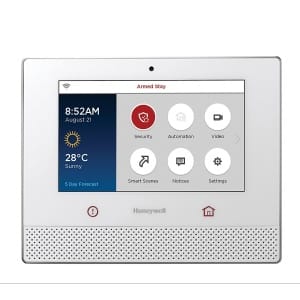
Unfortunately there is no backdoor method for resetting the current Installer Code on a Honeywell Lyric panel. If you know the current code just go into Programming with this code and change the Installer Code to anything you want as long as it doesn’t conflict with a current user code.
If you don’t know the Installer Code the current AlarmNet dealer can tell you the code or remotely reset the Installer code for you. If you don’t have service any longer with this with this dealer many times the dealer will refuse to disclose the code or require an onsite call to change the Installer back to default (4112) along with a service call fee such as $100.
If you don’t know the Installer Code you are forever locked out of Programming which is needed for adding new sensors or setting up alarm monitoring with a new company. Honeywell tech support can not help since its a panel lockout issue. There is nothing they can do remotely to help.
9 thoughts on “Resetting Your Honeywell Security System Installer Code”
Leave a Reply
You must be logged in to post a comment.



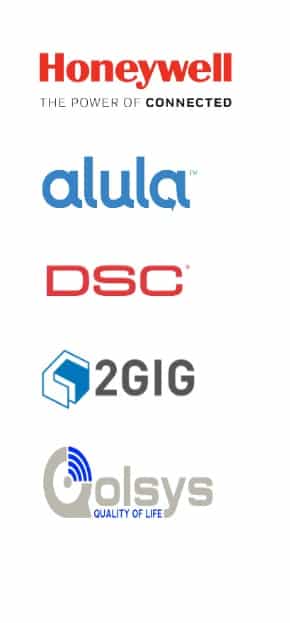




Hello from Dan. old retired guy here playing with my new toy.
I have a Honeywell WA20P-8.1
Accidentally hit *98. now I cannot get back into the system to program.
installer code 800 or power down/ up * # , all gets the “long beep ( of despair” )
any ideas or help would be greatly appreciated.
Thank you
Dan kb7uxe.
Hello Dan! Pressing * and # after a reboot (and withing 50 seconds of power up) should allow you back into Program Mode. Some dealers lock out local programming but the fact you could get into programming earlier and just exited with *98 by mistake should not prevent you from reentering again. I would retry powering down. Be sure to unplug both the AC transformer as well as the backup battery in the metal box.
Simple to follow instructions. The dealer used by the former homeowner wanted to charge me $125 to come out and set up alarm monitoring at twice the price I saw on this site – and they wanted a three year agreement. No thanks!
Worked resetting the Installer Code for my Vista-10P panel. Picked up reasonable priced alarm monitoring here too. Tim walked me throught the process which was quick and easy. I big thanks to these guys!
Had no problem resetting the Installer Code on an ADT panel (Safewatch pro 3000). Thought maybe ADT had locked me out since 6321 didnt work but was able to easily change it to 4112 which is easy to remember since its the real default code. Took me a whole 2 minutes to reset. The hardest problem was unscrewing the transformer plugged into an AC outlet. Guess ADT didnt want my wife or I unplugging the transformer by mistake. I was paying $30 a month with ADT but switched to SHC now paying under $10 for the same thing. Pays to look around.
What is the default Installer Code for the Honeywell Lyric?
Hello Larry! The default code is 4112 but if changed you’ll need to get it from your last dealer. There is no way to reset the Installer Code on the Lyric once forgotten or unknown. This is an unfortunate design of the panel. If it has never been monitored we may be able to reset it once registered with AlarmNet but if it was previously monitored then this option is removed since the panel must be defaulted (reset to factory) to reregister. This can only be done however knowing the current Installer Code.
The dealer that installed my Honeywell panel went out of business and never told me my Installer Code. I tried the default code of 4112 and 4140 found on other sites but no luck. Came across this page and discovered it was pretty easy to reset the code myself by just power cycling the panel and a few presses on the keypad. Ended up signing up for alarm monitoring too since these guys were half of what I was paying my former dealer.
Thanks for posting simple instructions. Very helpful when your alarm company won’t tell you the Installer Code for your own equipment! Very frustrating. Will be changing dealers when my contract ends.